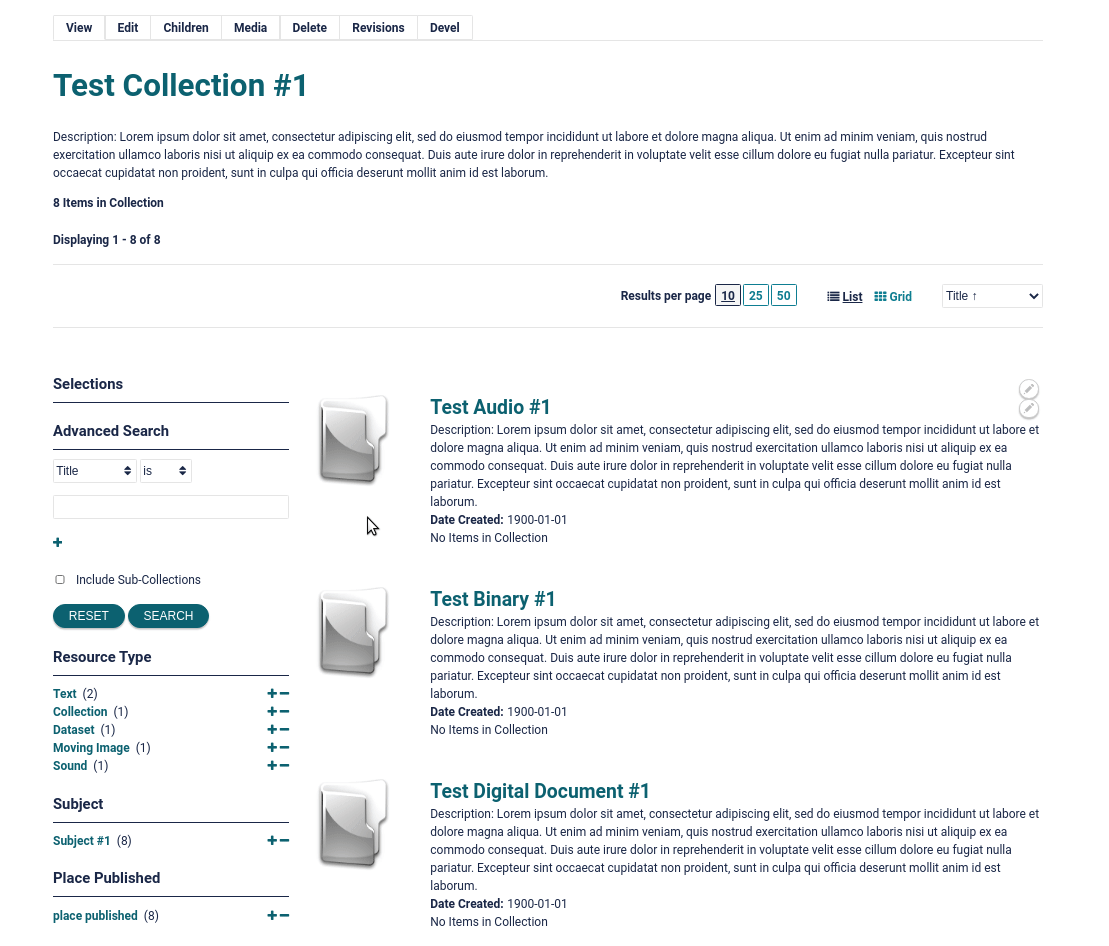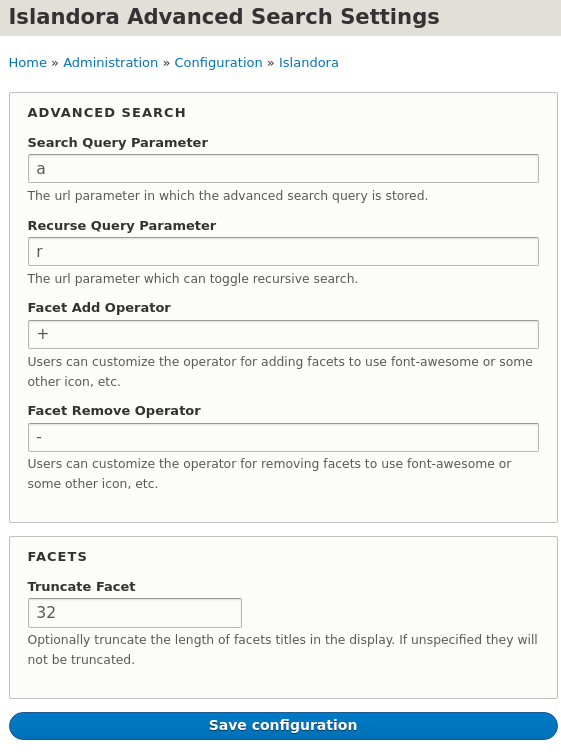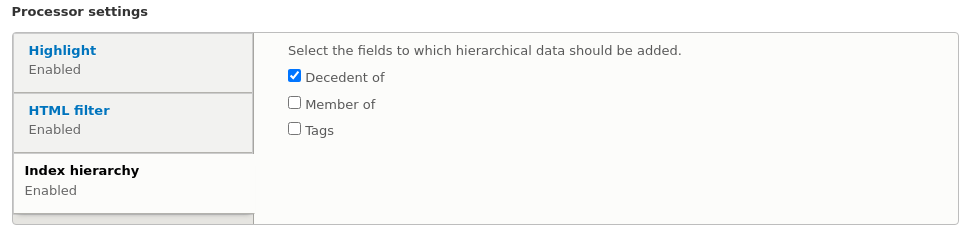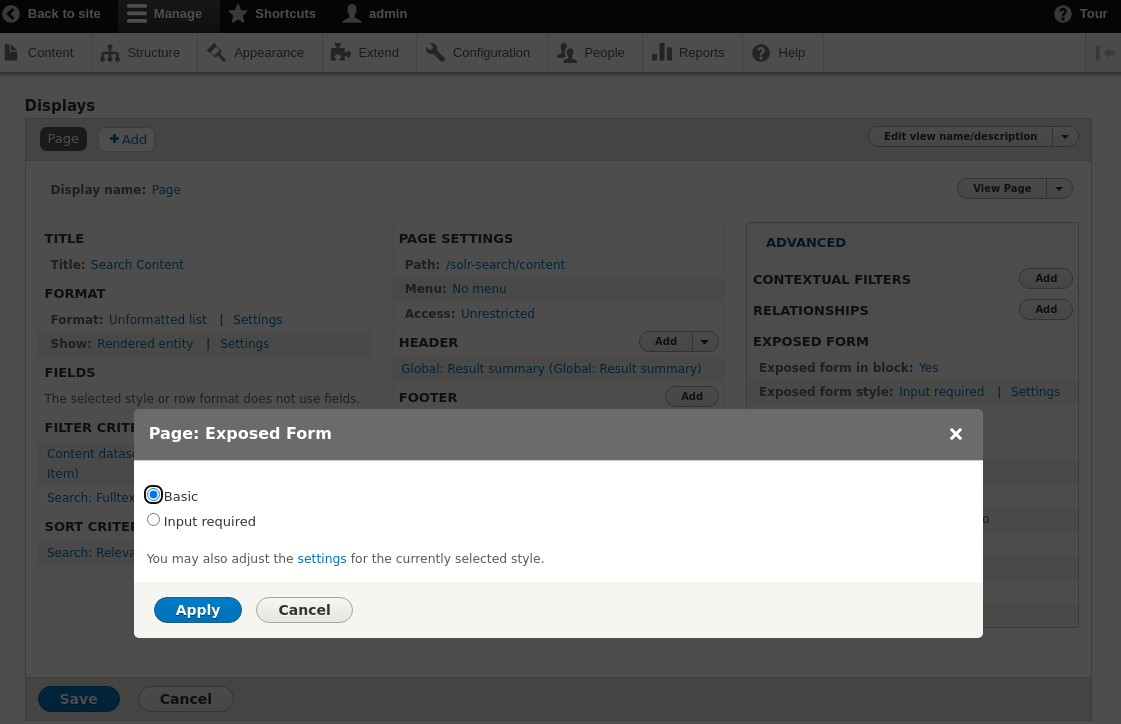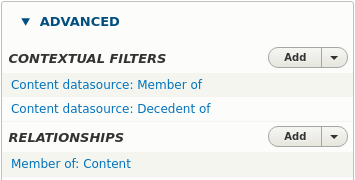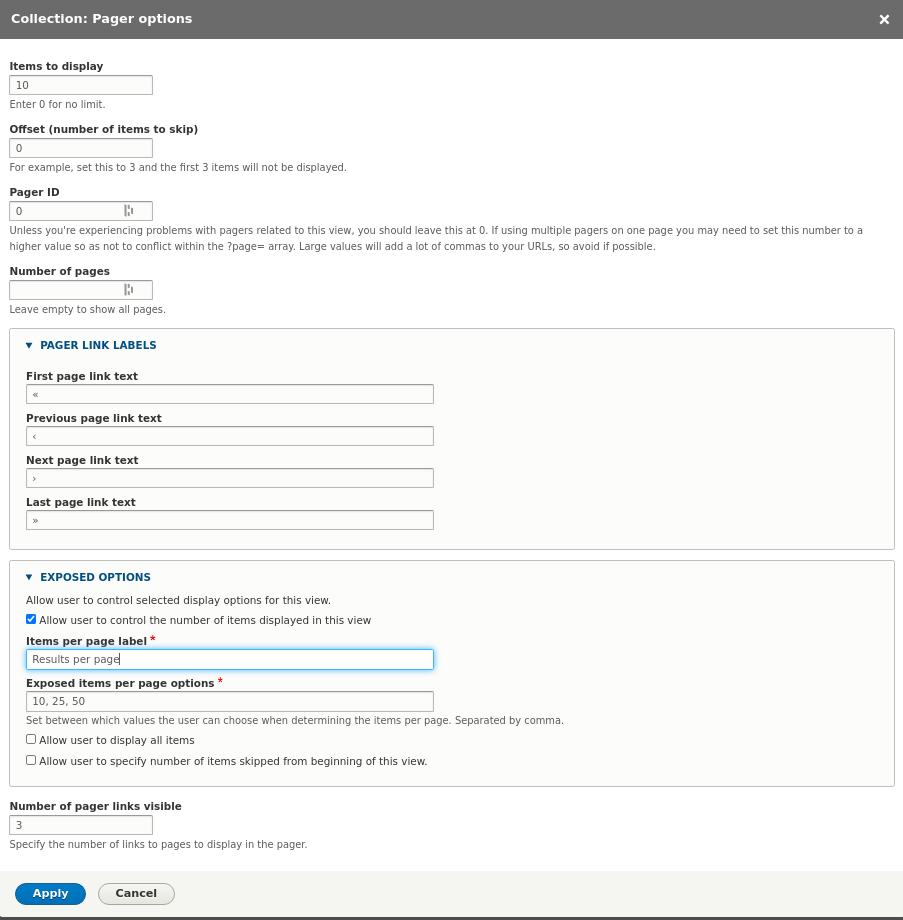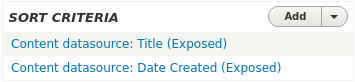|
|
3 years ago | |
|---|---|---|
| .. | ||
| css | 5 years ago | |
| docs | 4 years ago | |
| js | 3 years ago | |
| src | 4 years ago | |
| templates/facets | 5 years ago | |
| CONTRIBUTING.md | 4 years ago | |
| LICENSE | 5 years ago | |
| README.md | 4 years ago | |
| islandora_advanced_search.info.yml | 5 years ago | |
| islandora_advanced_search.libraries.yml | 5 years ago | |
| islandora_advanced_search.links.menu.yml | 5 years ago | |
| islandora_advanced_search.module | 3 years ago | |
| islandora_advanced_search.routing.yml | 5 years ago | |
README.md
Islandora Advanced Search
- Introduction
- Requirements
- Installation
- Configuration
- Configuring Solr
- Configure Collection Search
- Configure Views
- Configure Facets
- Configure Blocks
- Documentation
- Troubleshooting/Issues
- Maintainers
- Sponsors
- Development
- License
Introduction
This module creates several blocks to support searching. It also enables the use of Ajax with search blocks, facets, and search results.
Requirements
Use composer to download the required libraries and modules.
composer require drupal/facets "^1.3"
composer require drupal/search_api_solr "^4.1"
composer require drupal/search_api "^1.5"
However, for reference, islandora_advanced_search requires the following
drupal modules:
Installation
To download/enable just this module, use the following from the command line:
composer require islandora/islandora
drush en islandora_advanced_search
Configuration
You can set the following configuration at
admin/config/islandora/advanced_search:
Configuring Solr
Please review Islandora Documentation before continuing. The following assumes you already have a working Solr and the Drupal Search API setup.
Configure Collection Search
To support collection based searches you need to index the field_member_of for
every repository item as well define a new field that captures the full
hierarchy of field_member_of for each repository item.
Add a new Content solr field field_decedent_of to the solr index at
admin/config/search/search-api/index/default_solr_index/fields.
Then under admin/config/search/search-api/index/default_solr_index/processors
enable Index hierarchy and setup the new field to index the hierarchy.
The field can now be used limit a search to all the decedents of a given object.
N.B. You may have to re-index to make sure the field is populated.
Configure Views
The configuration of views is outside of the scope of this document, please read the Drupal Documentation, as well as the Search API Documentation.
Exposed Form
Solr views allow the user to configure an exposed form (optionally as a block). This form / block is different from the Advanced Search Block. This module does not make any changes to the form, but this form can cause the Advanced Search Block to not function if configured incorrectly.
The Advanced Search Block requires that if present the Exposed forms
Exposed form style is set to Basic rather than Input Required. As
Input Required will prevent any search from occurring unless the user puts an
additional query in the Exposed form as well.
Collection Search
That being said it will be typical that you require the following
Relationships and Contextual Filters when setting up a search view to enable
Collection Search searches.
Here a relationship is setup with Member Of field and we have two
contextual filters:
field_member_of(Direct decedents of the Entity)field_decedent_of(All decedents of the Entity)
Both of these filters are configured the exact same way.
These filters are toggled by the Advanced Search block to allow the search to include all decedents or just direct decedents (documented below).
Paging
The paging options specified here can have an affect on the pager block (documented below).
Sorting
Additional the fields listed as Sort Criteria as Exposed will be made
available in the pager block (documented below).
Configure Facets
The facets can be configured at admin/config/search/facets. Facets are linked
to a Source which is a Search API View Display so it will be typically
to have to duplicate your configuration for a given facet across each of the
displays where you want it to show up.
Include / Exclude Facets
To be able to display exclude facet links as well as include links in the facets block we have to duplicate the configuration for the facet like so.
Both the include / exclude facets must use the widget
List of links that allow the user to include / exclude facets
The excluded facet also needs the following settings to appear and function correctly.
The URL alias must match the same value as the include facet except it must be
prefixed with ~ character that is what links to the two facets to each other.
And it must also explicitly be set to exclude:
You may also want to enable Hide active items and Hide non-narrowing results
for a cleaner presentation of facets.
Configure Blocks
For each block type:
- Facet
- Pager
- Advanced Search
There will be one block per View Display. The block should be limited to
only appear when the view it was derived from is also being displayed on the
same page.
This requires configuring the visibility of the block as appropriate. For
collection based searches be sure to limit the display of the Facets block to
the models you want to display the search on, e.g:
Advanced Search Block
For any valid search field, you can drag / drop and reorder the fields to display in the advanced search form on. The configuration resides on the block so this can differ across views / displays if need be. Additionally if the View the block was derived from has multiple contextual filters you can choose which one corresponds to direct children, this will enable the recursive search checkbox.
N.B. Be aware that the Search views Exposed Form can have an affect on the function of the Advanced Search Block. Please refer to that section to learn more.
Documentation
Further documentation for this module is available on the Islandora 8 documentation site.
Troubleshooting/Issues
Having problems or solved a problem? Check out the Islandora google groups for a solution.
Maintainers
Current maintainers:
Sponsors
- LYRASIS
Development
If you would like to contribute, please get involved by attending our weekly Tech Call. We love to hear from you!
If you would like to contribute code to the project, you need to be covered by an Islandora Foundation Contributor License Agreement or Corporate Contributor License Agreement. Please see the Contributors pages on Islandora.ca for more information.
We recommend using the islandora-playbook to get started.